Windows Defender has features of spyware scanning capabilities, somewhat like other free spyware-scanning products that are available in the market. It includes several real-time security agents which can monitor various common areas of Windows regarding changes which are caused by the spyware. It has the ability to effectively and easily remove the installed ActiveX applications. It has also got an integrated support for the Microsoft Spy Net network, which allows the users to report directly to Microsoft, if they consider anything to be a spyware, and which device drivers and applications they consider to be allowed for installation on their very system. The functionality has increased, in Windows 8 operating system, to provide virus protection as well, as if providing similar functions as Microsoft Security Essentials does.
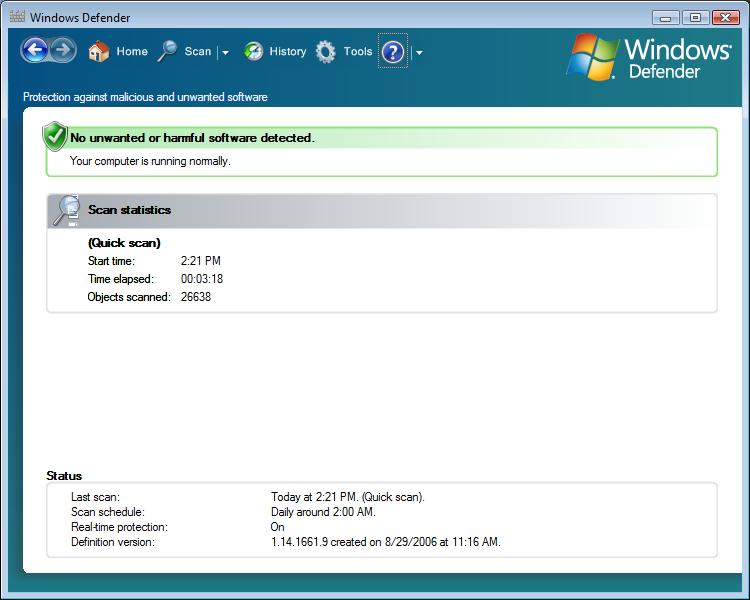
Windows Defender is like first defense line against unwanted software and spyware. It is easier to use in Windows 7 and Windows 8, with more scanning options, simple notifications, and providing less impact on the performance of your computer.
You can see a new feature included under it, which is named as “Clean System”. It provides with one-click removal of all suspicious and malicious software from the system. Windows Defender is now an integral part of the Action Center, the essential place for keeping your system running in a smooth manner.
Windows Defender provides two ways to keep spyware away from affecting your machine:
• Protection Options in Real-time: Windows Defender always alerts you when a spyware tries to install itself or tries to run on your computer. It also informs you when any program tries to make changes to important Windows settings.
• Other Scanning options: You can run Windows Defender manually to scan for a spyware that might be accidentally installed on your computer. You can also schedule automatic scans on a desired regular basis, and to remove anything automatically which is detected during a particular scan.
By using Windows Defender, you can either run a quick scan or a full scan of your computer. If you seem to suspect that a spyware has infected a particular area of your computer, you can schedule a scan by selecting the folders and drives that you want to check.
A quick scan tries to check only those portions on your hard disk that is most likely to be infected by a spyware or the virus. A full scan checks for the spyware and the virus on all currently running programs and all the files on your hard disk, but this action might make your machine to run slowly until the scan gets completed. It is recommended that you should schedule a quick scan daily. If at all you get to know that the spyware has infected your machine then try to run a full scan.
Before using Windows Defender to scan your machine, it is very important to see that you have up-to-date definitions. Definitions are such files which act like a database of potential software threats. Windows Defender uses these definitions to alert you in time from potential risks. It determines that the software detected is potentially unwanted software or a spyware. In order to keep the definitions up to date, Windows Defender works along with Windows Update to automatically obtain and install the newly released definitions. Windows Defender can also be set to check online before scanning for updated definitions. The latest definitions can be downloaded manually.