Since there are several new features offered by Windows 7, a Microsoft product you may or may not require all the features at one time. Windows 7 offer the capability so as to disable many core features. Some of the common features that can be disabled in Windows 7 are: Windows Media Player, Windows Search, and Windows Gadget Platform and Windows Media Center. Similarly Internet Explorer 8 can also be disabled. The option for disabling the IE 8 is located in the windows features portion of the control panel.
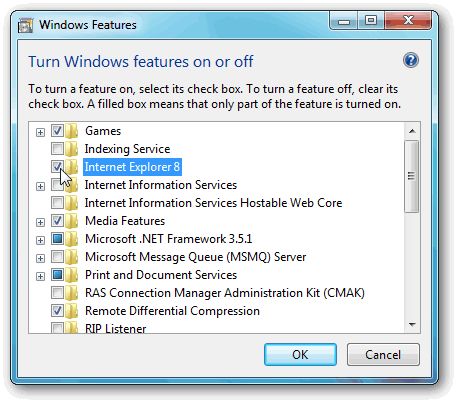
To disable Windows feature, it is necessary that you first bring up the Windows features from the control panel. Follow the following steps to disable Internet Explorer 8 features in Windows 7: First go to the control panel by clicking on the Start button. Next step is to click on the “Programs” heading and choose the option of the “Turn Windows Features On or off”.
Now locate the Internet Explorer 8 option there and see whether the check box to the left of the name is Internet Explorer 8 is ticked or not. If it ticked then again click on the box to remove the check mark. Now the Internet Explorer 8 feature is disabled and click on the “Ok” button to terminate the program. If the check box is not ticked then Internet Explorer 8 feature is already disabled.
Whenever you feel the need for Internet Explorer 8 feature, click on the check box again. The IE 8 feature will be enabled again. This is the normal features which you must follow for disabling or enabling any feature of the Windows 7. The new version of Internet Explorer was not compatible with the older version of Windows, but with the arrival of Windows 8 all the versions of Internet Explorer are compatible with it.