There are a number of apps that allow you to share screenshots by uploading them, but GrabBox has some features that sets it apart from the rest. One of these is its online service, Dropbox. The main advantage of this is that, unlike some similar programs, the images that you share using GrabBox won’t disappear when the developer makes changes to the software, but will remain available at the same URL.
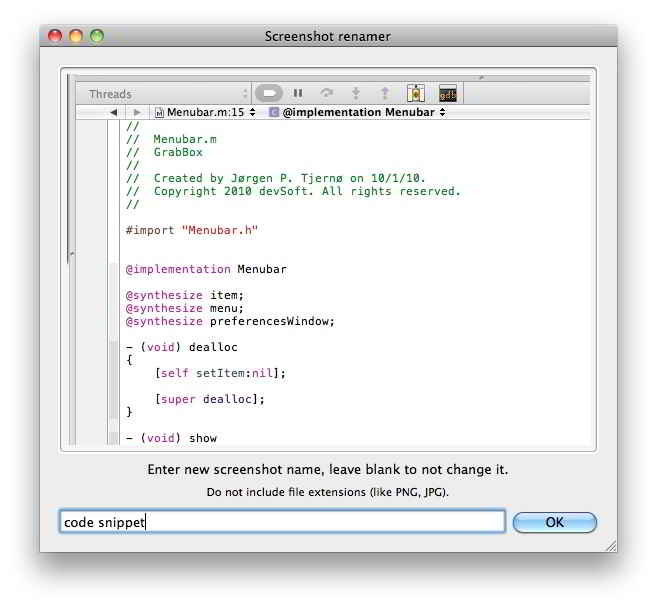
Dropbox benefits the developer, by eliminating bandwidth costs, thus helping to sustain the service. It also benefits the user, as you can easily rename files, you always have local copies, and you can easily browse uploaded files even if you’re not online. GrabBox is also unique in that it only facilitates sharing of screenshots. It’s simple to set up – on launching, your Dropbox folder is automatically detected, then you can use the ‘Copy Public Link’ command on files in that folder.
After that, whenever you snap a screenshot with the built-in tools for screenshots in OSX, that screenshot will automatically be moved into a new subfolder in your Dropbox folder. The screenshot’s Dropbox URL will automatically be copied to your clipboard, and can be pasted into a chat session, tweet, or email.
There is a lot more that you can configure GrabBox to do. You can set it to prompt you before uploading, and it will wait for your permission before doing the upload. Instead of using an annoying dialogue to d this, it notifies you uses Growl. You can rename your screenshots before uploading and sharing them, which also uses Growl.

Just click on the notification from Growl and enter the name you want, and the URL pasted to the clipboard will also be changed accordingly. This is useful if you want to use descriptive names, instead of the numerical defaults. By default, the URLs of public Dropboxes are pretty long, especially with your screenshots folder inside your public Dropbox added in, which means they’re not very suitable for using on Twitter. GrabBox solves this by offering shortened URLs using either bit.ly or o7.no.
You also have the choice to leave your screenshot where it is, and copy it rather than move it to your Dropbox folder. If you have any intentions of using the screenshot in other ways at a later time, you’ll find this very useful.
If you use Dropbox, and find you need to share screenshots, GrabBox is definitely a solution worth your consideration.