Read Part 1 — Tips To Speed Up Your Windows XP – Part 1
Read Part 2 — Tips To Speed Up Your Windows XP – Part 2
Continued from above links —
10. Perform a Boot Defragment
This is simplest way to improve boot speed for your Windows XP box. For most of windows installation it is already enabled, but you should double check it and enable it if not. To do so follow these steps –
- Click Start > Select Run > Type Regedit > hit enter.
- Go to HKEY_LOCAL_MACHINESOFTWAREMicrosoftDfrgBootOptimizeFunction
- Set / Check the value of Enable string value to Y, if it is not already set to Y.
- Exit the Registry and Reboot.
Boot defragment, when set to yes put all system files required during system boot in a block next to each other. This will reduce the seek time for the file and gives you better boot speed.
11. Remove Junk or temp Files.
While running XP Windows create several Temporary files which should be deleted automatically once there use is over. But Windows is not that sufficient and it leaves the file behind even when it is no longer required.
There are several ways to remove this files, and windows also have an inbuilt tool to do so. Also there are several clean up utilities available in market. One of such clean up tool which is highly recommended is CCleaner (http://www.ccleaner.com/). it is free also.

Just Install and run the Ccleaner, hit analyze and then once analysis is finished hit Run CCleaner button…and you are done..
12. Clean out the registry
As we install programs and create different files, registry also Accumulates several entries which are not required later on. This keeps increasing size of Registry files. This increases seek time for required Registry entries as bigger the file more time will be required to search the registry entries.
So Cleaning unwanted registry cleaner entries is also one of the task which is essential to improve XP performance. Again this can also be done by Ccleaner. Just go to Registry tab, hit scan for issues button and then Fix Selected issues once scanning is complete.

13. Remove unwanted programs from Startup
More programs you keep in Startup more time system will take to boot. Also after booting up these programs will eat memory as they are loaded in memory. However you can safely remove most of the programs from start up except you anti virus and device drivers, as most of the time you don’t use them right after booting. Whenever you need them you can load them from start menu.
This also can be done using Ccleaner. Select Tools tab, and go to startup.. Then select programs you want to disable and hit disable or delete button. If you disable a starup program you can enable it anytime in future you want.
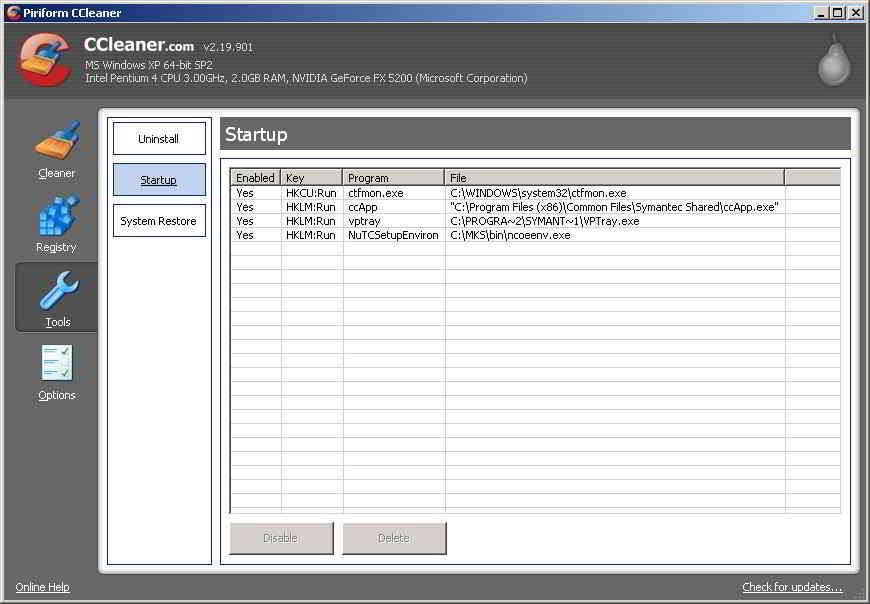
14. Run Explorer efficiently
Whenever you open a Windows explorer windows it creates a separate process, so that in case of crash or one of them goes to Not responding state, it will not bring others. But Practically it does not happen if any of the process is killed it brings down other Explorer process. So there is no point running them as separate process, and each one of them consumes at least 10 MB of RAM. To disable multi Process explorer window follow these steps –
- Open Windows Explorer.
- Click Tools > Folder Option > View
- Scroll down and uncheck ‘Launch folder windows in a separate process’ and Click ok..
If your windows or explorer keeps crashing every now and then, in that case better to find the reason for that instead of running multiple processes and consuming extra RAM.
15. Avoid dubious tweaks
Most of the memory related programs and speed related programs available in market does not work or add some malware to your system. Whatever they are claiming can be archived using Regedit, only few of them (like RAMDISK) are good and work as what they say.
Some people says an ‘AlwaysUnloadDLL’ Registry tweak is good which Windows to unload DLLs as soon as the program using them close, but it doesn’t work in XP or Vista. Also few sites says that setting a Windows XP Registry key can enable the Superfetch, the Windows Vista caching system, in Windows XP. It also does not work. The web is crammed with RAM ‘optimisers’ that make big promises, but they can’t fix memory leaks and don’t ‘free up’ RAM (in fact they’ll only consume it). Don’t get fooled, before implementing any tweaks search Google for them this also Applies to tweaks provided by us and you will find that our tweaks are genuine.
Hope you liked this series of XP speed articles we are waiting for your comments as always. You can also shoot your questions using Contact-US page.