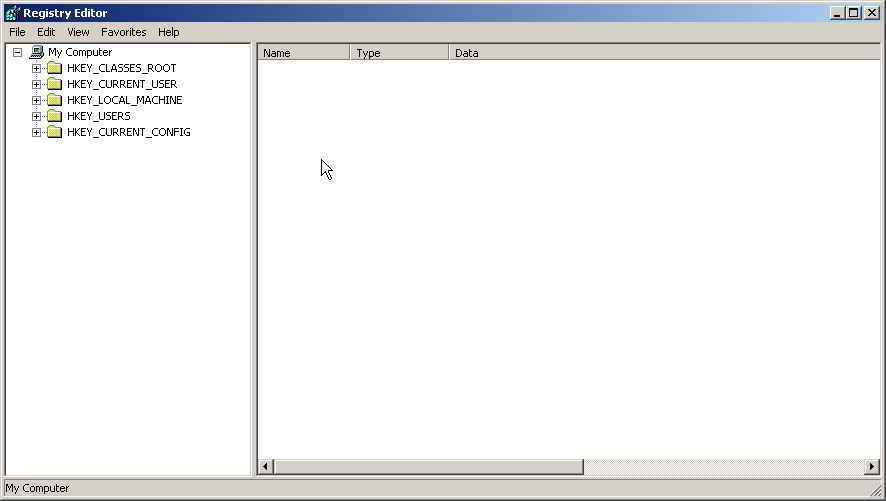Benjamin Franklin is often quoted as saying “In this world, there is nothing that is certain except death and taxes”, but had he lived in the 21st century, I’d bet my last bag of lollies he would have added “and problems with my computer”.
For every problem Microsoft seems to solve, there is another one or two that rear their ugly heads. If it wasn’t the case, I’d never have to endure another Service Pack update!
But what do you do when your Windows Vista computer doesn’t behave itself and stops doing what you want it to? You can call Microsoft for help, but if you do that, make sure you have your credit card ready, because the company charges to help these days. Some help!
You could just type your problem into Google, but a much quicker and safer way to search for a solution is to try your luck on one of the following Microsoft Web sites. You’ll find they are well worth a visit.
1. Windows Vista Solutions Center
The first place you should look is Microsoft’s own Windows Vista Solutions Center. It lists all the popular questions users have asked. Thankfully, those questions have been divided into neat categories such as ‘Home networking’ and ‘Printing, scanning and faxing’. This site covers more generic questions, but it’s a good first port of call if you run into the problem. And yes, it’s free. Head to http://support.microsoft.com/ph/11732.
Now, if only Microsoft could solve its spelling problem and call it ‘Solutions Center’!
2. Microsoft Answers Beta
(more…)