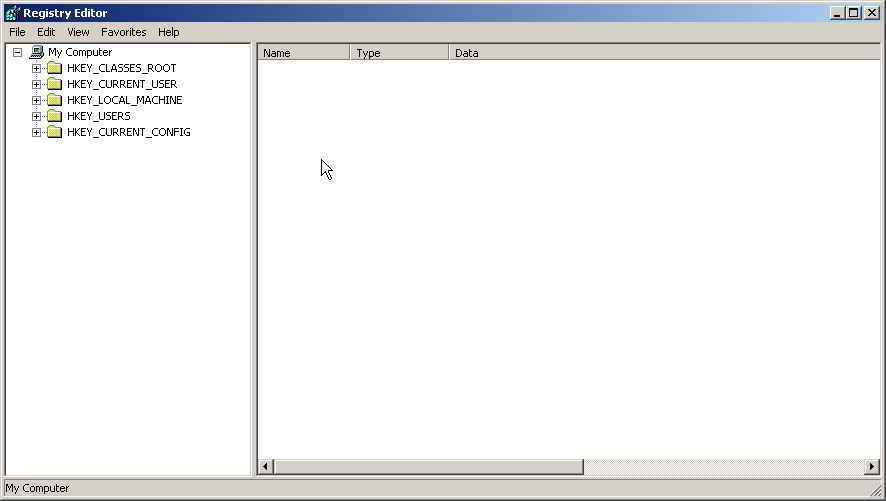Is My Window Infected Even Before I Started Using it
Well you are a new Windows User or old but you must have heard of Trojans, Viruses, and malwares. Those little nasty programs which resides in your system and send your private information to all hackers around the world, and compromises your security. So you installed anti Virus and Anti spyware to stay away from these. But what if they exist in your system even before you installed Antivirus, or they came with windows itself. In that case your antivirus can’t do anything because malwares exist in system before they came and can infect those programs itself.
How and From where Malware Came
Now Question is how the hell my windows got infected before I installed Antivirus? I freshly downloaded an ISO file containing Windows setup and installed it and then first thing I did was installing antivirus… But yes still your window is infected… How??
AntiVirus can prevent you from Virus, Trojan or Malwares only if your copy of windows is clean of those infections before installing antivirus. This is because of fact that These nasty programs are designed in such a way that if they successfully load themselves in a clean machine they prevent antivirus functioning. More important if they exist before installation of anti virus, they will embed with antivirus in such a way that antivirus will not be able to recognize them.
Well this is possible if you downloaded your Windows setup from a source which is not trusted like Torrents, LimeWire, Kazaa or any other peer-to-peer file sharing applications. Now as we know from where we get infection but how and Why??