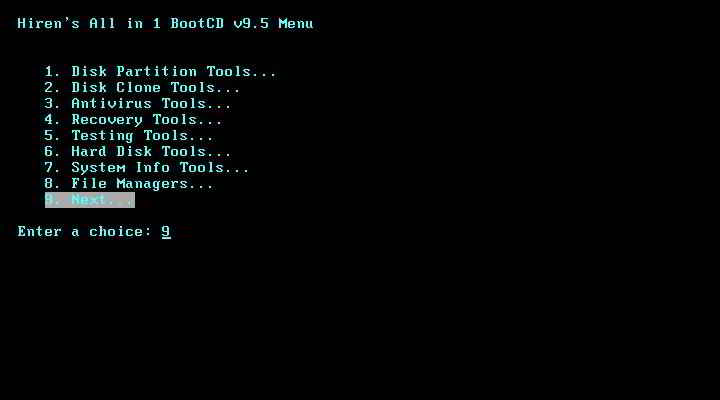So You have just upgraded your RAM on 32 bit OS from 3Gb to 8GB and what’s this, system properties still shows only 3.xx GB of memory in use…
This happens because windows can address at most 2 ^ 32 address location in RAM which is just above 3GB, so it discards anything above 3GB. There is no way 32bit Windows can use more than 3GB however, there is an application which can make use of extra ram as Paging File. Using extra ram as Paging file will greatly improve your systems performance because of access time difference between RAM and HDD…
To create RamDisk from your excess RAM you need an application call “RAMDISK” (http://www.superspeed.com/desktop/ramdisk.php). It will cost you minimum $34.95 for Basic Version for more details on Pricing look at above mentioned page.
Ramdisk is used to create a Virtual disk from the excess RAM which is not used by 32bit WIndows Operating System. The Virtual RAMDisk appears in my computer like a physical hard disk attached to system for OS and other programs. You can configure it’s size, drive letter and file system etc, but maximum size you can define is as per available RAM. You can perform all operation as you do in a physical HARD Disk (like copy, cut, move, delete), but files stored on this drive will be erased as soon as you shut down your system because it is created from RAM and will not be permanently stored. RAMDisk can also be shared and used from Network system.
The difference which makes RAMDisk usable above hard disk is access speed. The time required for a hard disk to read data depends on RPM and other Hardware factor where RAMDisk is almost 50 times faster than that. Reason behind this is very simple that it don’t have any mechanical parts.
How To use RAMDisk for Performance Boost
To Boost system performance using RAMDisk, you need to create a DISK out of your excess ram and then change your Paging file to be stored in this disk, this will reduce the time taken for paging file to read HDD and you will feel a severe performance boost.
(more…)