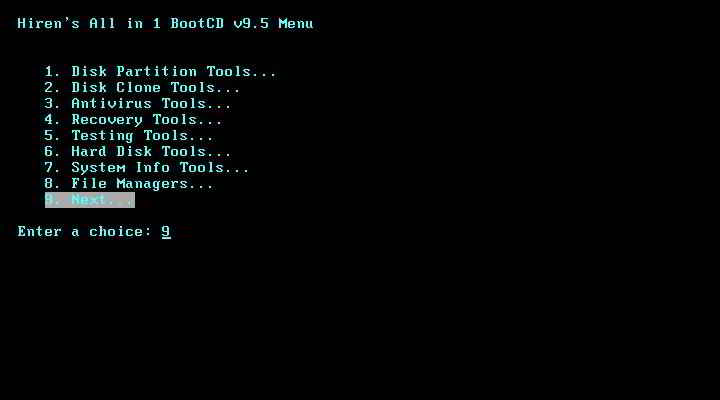How To Use Skype
Skype’s pretty much the default ‘name’ when it comes to VoIP (that’s Voice over IP, or layman’s terms, using your Internet connection as a virtual phone line) application. As such, rather like eBay or Google, it’s got a critical mass of users that makes it a very compelling proposition. Using Skype to call other Skype users is free (aside from any broadband connection you’re using, that is), and some of Skype’s plans are very competitive. I say some, because there’s a catch here.
The straight up fees for many Skype call to landlines are, in fact higher than many VoIP providers – companies like MyNetFone, Engin, Pennytel and GoTalk, for example – but if you take out a Skype subscription service (currently around $15 per month, but it fluctuates depending on currency conversion rates), Skype will let you make up to 10,000 minutes of calls a month to landlines across 36 countries. That’s only fractionally under a week’s continuous talking each month, which should be enough to satisfy even the hungriest phone junkie.
What You’ll Need To Use Skype
A PC – I’ve used the latest version of Skype, 4.0, which is currently available for Windows only at this stage, but Skype offers clients for Mac, Linux and a number of smart phones as well.
Broadband Connection – A minimum speed of 384Kbps is suggested by Skype if you want to make video calls, although slower connections should do well enough for basic voice calling, especially if you’re not using the broadband connection for anything else at the time.
Webcam – For video calling — You can always receive video calls if your caller has a camera, but two-way video conversation is much more appealing. Bear in mind that video calling is more data-intensive than just voice by a large margin, although Skype claims that the video format used in Skype 4.0 is more data-efficient than previous versions.
Headset Or Handset – The classic way to use Skype is with a PC microphone and headset plugged directly into the computer, but a number of manufacturers offer full Skype wireless handsets – not dissimilar to a cordless phone – that you can also use if you don’t want to be tethered to your PC.
Setting Up Skype
One of the nicest things about the Skype is that it’s easy to do and has lots of practical information within the setup routine to help you get the most out of your Skype account. Here’s a step-by-step guide to setting up Skype for voice and video calling.